"Christmas Angel"
What you need:
Tube of choice, I used artwork by Elias Chatzoudis
Scrapkit, "Frosting" by Kirstys Scraps
Font of choice, I used Aquarelle
Plug In : Xenofex : Constellation
Animation Shop
Tag Christmas Template #6 by Tracy
Graphic Program of choice, I use PSPX2
Let's Begin!
1. Open a new transparent image
Open all of your supplies
2. For each layer of the template, you will need to C/P onto the paper of choice as a new selection and then promote the background layer and crop to selection. I only did this to the red areas of the template, including the words. I left the silver glitter layers alone and just C/P them onto the new transparent image.
Once you have the template put together, paste each layer to your tag image.
I did not use the middle white area of the template.
3. C/P the tube of choice
Crop as needed and add drop shadow
C/P the cloud from the kit above the tube layer, behind the wording layers
C/P the blue glitter circle included in the kit above the circle of the template
Re-Size as needed
Add drop shadow
Add any other elements of choice
Add copyright info and name now
*We will now begin the animated part of this tag*
4. Using your magic wand tool, select the halo of the tube
Go to your plug ins and choose the constellation plug-in
I used the following settings:
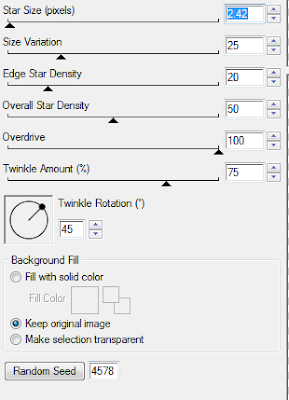
Once you have the first done, save as frame 1
Go back to PSP and click the undo button until the halo is selected
Go back to the plug-in and hit the "random speed" button
Save as frame 2 and repeat at least 1 more time
5. Open animation shop
Open the frames you created in PSP into the animation wizard
Press play, and if you are happy with it, save and you are done!
This tutorial was written on Nov. 25th, 2009 at 9:10 PM by Pimp'd Tagz

